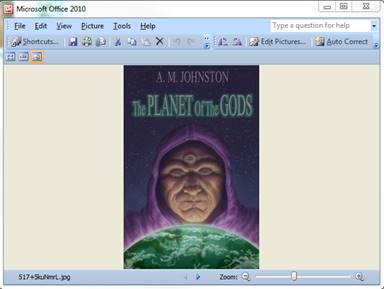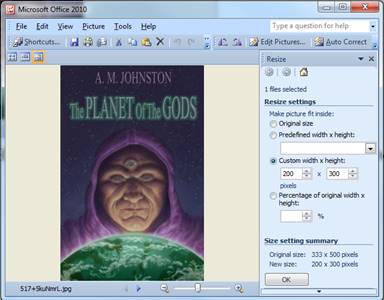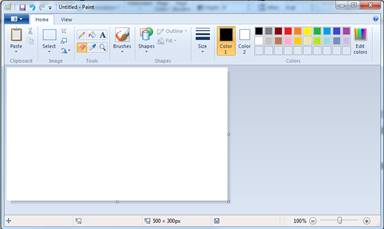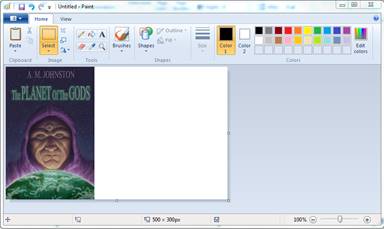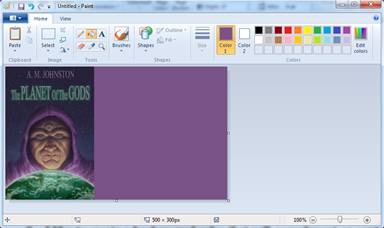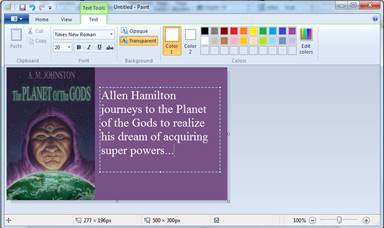| Home | About Us | Services | Publishing Packages | Marketing | Resources | Bookstore | Blog | Contests | Contact Us | Site Map |
Click Here to Signup for our Newsletter |
Call us today for your FREE evaluation - (801) 969-9351 |
| Creating Memes | |
The last few years social media has taken the internet by storm. A big part of social media are memes. If you don’t know what a meme is, ask your teenager. To create a meme you will need a picture and the text you would like to include with the picture.
|
|
| 1 – First open a digital copy of your book cover on your computer using Microsoft Office Picture Manager. |
|
| 2 – Click on “Picture” and “Resize”. To work best our book cover picture should be 200 pixels wide by 300 pixels tall. Enter these numbers under “custom x height” and click “OK” |
|
3 – Close the “Resize” by clicking on the “X” to the right of “Resize”. |
|
| 5 – Open “Windows Paint”. It will open with a default canvas. Adjust the canvas size by dragging the side and/or bottom until your canvas is 500 x 300px. 6 – Click on “Paste” and “Paste From”, select your picture and click on “Open”. Your image will default to the left side of the canvas. If you would like the image to be on the side, simply hold the right arrow down to move it across. |
|
| 7 – I like to create a background color that will compliment or contrast the cover colors. I usually pull a color off of the cover. To do this, click on the eye dropper, this picks up the color. Now click on the fill bucket and click on the blank area of the picture, this deposits the color. |
|
| 8 – Now for the text. You want to enter some text that will grab the person and make them want to click on the meme. Use some text from your book description, not a lot, just a quick short blurb. 9 – Click on the letter “A” (the text tool). Click on the color you would like for your text. I prefer white for medium to dark backgrounds and black for white or light backgrounds.Click on the open area of your meme and type your text. Don’t worry about it looking it just right. Remember less is more. |
|
10 – Now that the text is entered you can adjust how it looks by moving the text box around. Once you have it the way you want it, click on the blue area next to Home and click save. You have finished your meme. |
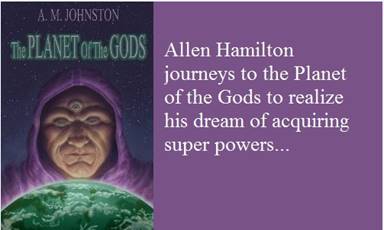 |
|
| Back to the Top |